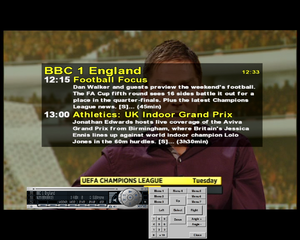Xine: Difference between revisions
m (→See also: Updated xine HOWTO link) |
No edit summary |
||
| (11 intermediate revisions by 4 users not shown) | |||
| Line 1: | Line 1: | ||
[[image:Xine showing EPG.png|thumb|Screenshot from xine player showing EPG data]] |
|||
| ⚫ | |||
| ⚫ | '''Xine''' is a very popular multimedia player for Linux. Above all, it's a movie player, but it also can play audio files or connect to live streams. [[Digital Video Broadcasting|DVB]] cards can be accessed using the DVB input plugin. The main advantage of Xine over other DVB clients is that it can be completely controlled using a mouse. Many users like it because it provides much functionality for watching TV very easily. |
||
| ⚫ | |||
| ⚫ | |||
{{Xine/common |
|||
==Usage== |
|||
|frontend=xine |
|||
In Debian/Ubuntu etc |
|||
|frontend_specific= |
|||
apt-get install gxine |
|||
You can use the mouse scroll wheel to change channels. Once a channel has been tuned Xine will display EIT data (the current program) next to the channel. To record, use "Menu 2" from the popup menu, or select "Menu 2" from the navigation panel (keyboard shortcut: ALT+e). To view EPG data select "Menu 7". |
|||
Then create the channels list using the [[dvbtools]]' scan |
|||
}} |
|||
mkdir ~/.xine |
|||
scan >~/.xine/channels.conf |
|||
Now start up gxine |
|||
gxine |
|||
and open the DVB card with |
|||
File -> Open MRL -> dvb:// |
|||
You should now see a program. You should be able to zap around using the NumPad-9 / NumPad-3 keys, the xine playlist, or using the next/previous chapter buttons in your gui. |
|||
[[Category:Software]] |
|||
Xine appears to only tune dvb-s channels via the channels.conf file if you are using a Universal type lnbf. That is one with an LO: 9750/10600. C-Band LO: 5150 and Ku band LO:10750 commonly used in North America seem to be unsupported as yet unless I'm missing something. |
|||
==See also== |
|||
* [http://xine.cvs.sourceforge.net/xine/xine-lib/doc/README.dvb?view=markup xine Digital TV (DVB)] - HOWTO use xine for DVB |
|||
* [http://xinehq.de/ Official xine homepage] |
|||
Latest revision as of 08:50, 15 November 2015
Xine is a very popular multimedia player for Linux. Above all, it's a movie player, but it also can play audio files or connect to live streams. DVB cards can be accessed using the DVB input plugin. The main advantage of Xine over other DVB clients is that it can be completely controlled using a mouse. Many users like it because it provides much functionality for watching TV very easily.
On the other side, VDR has better functionality for recording / scheduled recording, for the price of more installation and configuration fiddling).
Installation
Install the package
Instructions on doing so will vary by distribution. For example, with Debian GNU/Linux and Debian-derived distributions (such as Ubuntu), one can install from the GNOME desktop using Synaptic or from the command-line with one of these commands:
aptitude install xine apt-get install xine
Analogue TV
Requires the v4l2 input plugin (?)
Usage
xine v4l://dev/video0
Digital TV
Channel Setup
Create a channels list using the scan utility from the LinuxTV dvb-apps:
mkdir -p ~/.xine scan /path_to/initial_tuning_file >~/.xine/channels.conf
The initial tuning files are typically stored in /usr/share/dvb; if there's no suitable file for a transmitter near you, you should use w_scan -X instead.
Usage
Now start up xine and choose DVB from the menu. Alternatively, you may accomplish this on the command line with:
xine dvb://
You should now see the first channel on your channels.conf list. If you want to always load the first channel on the list at startup, edit the following lines of the config file under /home/username/.xine/ :
# Remember last DVB channel watched # bool, default: 1 media.dvb.remember_channel:0
You can use the mouse scroll wheel to change channels. Once a channel has been tuned Xine will display EIT data (the current program) next to the channel. To record, use "Menu 2" from the popup menu, or select "Menu 2" from the navigation panel (keyboard shortcut: ALT+e). To view EPG data select "Menu 7".
Methods of changing channel other than the previous/next keys will cause a channel list to be displayed; this will display some now/next information, depending on what's been received on the current multiplex and any previously visited (this information is not remembered when you quit xine).
Notes
- Xine appears to only tune DVB-S channels via the channels.conf file if you are using a Universal type lnbf. That is one with an LO: 9750/10600. C-Band LO: 5150 and Ku band LO:10750 commonly used in North America seem to be unsupported as yet unless Deadfly missed something.
- xine-lib 1.2 will follow the XDG Base Directory Specification; by default, it will use ~/.config/xine-lib/channels.conf.
External Links
- xine Digital TV (DVB) - HOWTO use xine for DVB
- Official xine homepage