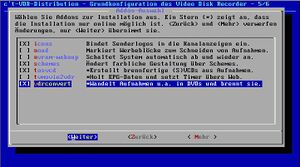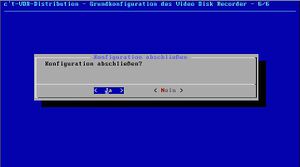C't vdr: Difference between revisions
m (Reverted edit of Wirbel, changed back to last version by 62.214.30.115) |
(typo) |
||
| (9 intermediate revisions by 4 users not shown) | |||
| Line 1: | Line 1: | ||
The [http://www.heise.de/ct/ftp/projekte/vdr/ c't-VDR-Projekt] |
|||
How to get from an empty disk (about 300MB or more) to a running vdr system including many plugin's and addon's in less than 1 hour. |
|||
is a [[Debian]] based Linux distribution including pakets with [http://www.cadsoft.de/vdr/ Klaus Schmidinger's "Video Disk Recorder" (VDR)]. It can be extended to a full fledged [[Debian]] Linux system and kept up to date using a package manager. |
|||
== Project Resources == |
|||
* Homepage: http://www.heise.de/ct/ftp/projekte/vdr/ |
|||
* Download Version 4.5: http://www.heise.de/ct/ftp/projekte/vdr/news/08012006.shtml |
|||
'''old links''' |
|||
* Homepage Version 3: http://www.heise.de/ct/ftp/projekte/vdr3/default_alt.shtml |
|||
* Download Version 1 and 2: http://www.heise.de/ct/ftp/projekte/vdr/isodownload.shtml |
|||
==Steps to get a non-German c't vdr distribution== |
|||
This instruction tells you how to get from an empty disk (about 300MB or more) to a running vdr system including many plugin's and addon's in less than 1 hour. |
|||
'''Notice:''' Screenshots and instructions are based on version 2 of c't-VDR. |
|||
Installation steps and dialogs may be different in an newer version. |
|||
===Prerequisits=== |
|||
A full featured DVB-card: VDR is all about the video output via a DVB device - you need one. Most likely this is a Nexus card for DVB-S (satelite) or any other TechnoTrend compatible card. Apparently a Dxr3 card does well, too. |
|||
Be online: The ct-vdr CD alone cannot deliver a truely complete system - some components are not included on the installation for legal reasons. However, the setup routine is clever enough to download and install additional components directly from the internet. Hence it is best practice to install the ct-vdr on a PC that has an internet connection. Ideal is a broadband connection that is already connected, for example through your broadband modem/router. |
|||
===Getting the distribution and installing it=== |
|||
Get ctvdr206.iso (112 MB) from http://www.heise.de/ct/ftp/projekte/vdr/isodownload.shtml and burn it to a CD and then install it ... |
|||
You might need some help to get through the German setup options. Hold shift while clicking on the image links to open them in a new window. |
|||
{| |
|||
|- |
|||
| [[Image:Ctvdr-01.jpg|thumb|none|''boot screen'']] |
|||
| At the orange boot screen type "vdr lang=uk" (without the quotes) and press enter. This should enable a UK keyboard layout. The "=" is Shift + 0 (the key above O and P rather than the one from the num pad). The Linux kernel will boot and Debian / Knoppix will hopefully recognise all your hardware. |
|||
|- |
|||
| [[Image:Ctvdr-02.jpg|thumb|none|''Willkommen'']] |
|||
| Select "Sofort weiter" if you are using a network card + cable or dsl router/gateway. If you want to use a dial-up, select "Vorher online gehen" - this will take you to a shell. Where you can use pppoeconf, pppconfig, netcardconfig or isdnconfig. From that shell continue with "exit". |
|||
|- |
|||
| [[Image:Ctvdr-03.jpg|thumb|none|''Online update / proxy'']] |
|||
| Make sure you select "Online updaten" with the left arrow key, so that packages that are not on the CD (for legal reasons) will be installed via direct download ... and you can put a proxy, if required. "Kein Proxy, kein Update" means "No proxy, no updates". |
|||
|- |
|||
| [[Image:Ctvdr-04.jpg|thumb|none|''Help for partitioning'']] |
|||
| Lots of german help / documentation in this screen. Pressing Enter on "Weiter" (=Continue) will take you to the partition program called cfdisk. |
|||
|- |
|||
| [[Image:Ctvdr-05.jpg|thumb|none|''cfdisk'']] |
|||
| Here in cfdisk where you can do your partioning in a normal english environment. If you are unsure about partitions, you might want to ask a friend that knows about that stuff for his or her help. You'll need one or more Linux partitions and probably a swap partition, too. |
|||
|- |
|||
| [[Image:Ctvdr-06.jpg|thumb|none|''mount point 1'']] |
|||
| "Mountpoint-Zuweisung" means mount point assignment. You select a partion, press Enter for "Zuweisen" and then ... |
|||
|- |
|||
| [[Image:Ctvdr-07.jpg|thumb|none|''mount point 2'']] |
|||
| ... put in a path, for example "/" for the root partition and "/video" for an extra large video partition. "OK" will take you back to the previous screen, where you select "Weiter" to continue. |
|||
|- |
|||
| [[Image:Ctvdr-08.jpg|thumb|none|''select for formating'']] |
|||
| Formatieren = formating. Mark with an [X] all partitions that you want to have formatted, then select "Jetzt formatieren". The c't-vdr will format the partitions with ext3. ("Zurück" means "back"). "Jetzt formatieren" = Format now. |
|||
|- |
|||
| [[Image:Ctvdr-09.jpg|thumb|none|''boot loader location'']] |
|||
| If the ct-vdr is the only operating system on this machine, simply leave the default. If not, than either you know what to do here, or your friend from the partioning earlier will have the final say ;-). Some might use the Windows NT4/2000/XP NT-boot-loader on C:\ ... those would put the linux boot loader into the partition where the root "/" is. Later they would change to a console and copy this via "dd". See below... |
|||
|- |
|||
| [[Image:Ctvdr-10.jpg|thumb|none|''Finalise base setup'']] |
|||
| Press "OK" and let the base system install ... |
|||
|- |
|||
| [[Image:Ctvdr-11.jpg|thumb|none|''DVB output device'']] |
|||
| Select an appropriate driver for the DVB output. dvd101 is the more established and more stable option. "Weiter" = continue, "Mehr" = "more" information, but all in German. |
|||
|- |
|||
| [[Image:Ctvdr-12.jpg|thumb|none|''Cable / satelite / terrestrial'']] |
|||
| Select which DVB-x technology you use: C for cable, S for satelite and T for terrestrial. |
|||
|- |
|||
| [[Image:Ctvdr-13.jpg|thumb|none|''Remote control'']] |
|||
| Select how vdr will be controlled. Most would keep both keyboard and dvb (if you got the standard infrared port and remote with your Nexus) enabled. |
|||
|- |
|||
| [[Image:Ctvdr-14.jpg|thumb|none|''Plugin selection'']] |
|||
| In the "Plugin-Auswahl" be carefull: there are some plugin that might ask you questions later about its configuration or so ... hence I'd rather recommend to only take very few. I think the following are save: dvd, dvdselect, femon, mailbox, games, mp3, mplayer, vcd, weather - pick them (they are not shown in the screen shot). Continue with "Weiter" |
|||
|- |
|||
| [[Image:Ctvdr-15.jpg|thumb|none|''Addon selection'']] |
|||
| Select some Addon's. Same thing as plugins applies. For example if you pick "noad" it will prompt you later if you want it to run automatically after each recording or on request only. The few shown in the screen shot are save to select. |
|||
|- |
|||
| [[Image:Ctvdr-16.jpg|thumb|none|''Tools selection'']] |
|||
| "Extras-Auswahl" - you probably want to install mc, samba and telnet, don't you ? |
|||
|- |
|||
| [[Image:Ctvdr-17.jpg|thumb|none|''Finish configuration'']] |
|||
| Konfiguration abschließen? = Finish configuration? Ja=Yes. Then you wait a little while... it takes a bit to download, install and finish it all off. |
|||
|- |
|||
| [[Image:Ctvdr-18.jpg|thumb|none|''Herzlichen Glückwunsch'']] |
|||
| Herzlichen Glückwunsch! = Congratulations. The first part is done. If you need to copy the boot loader to with dd, selecting "Nein" here will take you to a shell. Only then the experts probably mount /hda1 (vfat?) and type "dd if=/dev/hdaN of=/mnt/hda1/vdr.bin count=1 bs=512". Everyone else just says "Ja" for a normal reboot, you'll be prompted to remove the CD from the CD tray (please do so) and press Enter. |
|||
|- |
|||
| [[Image:Ctvdr-19.jpg|thumb|none|''Root password'']] |
|||
| After the reboot you'll be asked to create a root password (twice, to confirm). |
|||
|- |
|||
| [[Image:Ctvdr-20.jpg|thumb|none|''Host name'']] |
|||
| "Ethernet Networking Configuration" is asking for your host name, the dns domain name, setup for eth0 (Yes=Ja), DHCP setup. Do you really need my help for translating that ? ;-) |
|||
|- |
|||
| - |
|||
| There will be a few further prompts asking for a your confirmation with OK. Also, further questions might depend on the plugins that you picked. For example the analogtv plugin and the noad addon will ask more questions. Samba - if installed - will ask for the workgroup name - in English though ;-) ... just change ""ARBEITSGRUPPE" to "WORKGROUP" or whatever you prefer.\\ |
|||
''please add further tips and translations here...'' |
|||
|} |
|||
'''If all goes well, you end up with vdr running on your freshly installed system.''' And how long did it take to get here ? Was pretty easy so far, wasn't it ? |
|||
At every boot this system starts vdr, changes the console to 8 and will use all keyboard input to control the vdr application (rather than the normal console login). So to proceed with he steps below, you either change to console 1 by pressing Alt + F1 or you use the remote login via ssh or [http://www.chiark.greenend.org.uk/~sgtatham/putty/ putty] from another machine in your network. |
|||
===Changing the OS language to English=== |
|||
* log in as root. |
|||
* execute 'dpkg-reconfigure locales' and follow the wizard. A system in the UK for example would work well with the option "'''en_GB''' ISO-8859-1". In the first list you enable the new locale, in the second mask you pick it to be your new standard locale. |
|||
* reboot ... now your system should talk english to you. |
|||
* (btw: the wizard will change the files <nowiki>/etc/locale.gen</nowiki> and <nowiki>/etc/environment</nowiki> accordingly) |
|||
===Changing the VDR language to English=== |
|||
* use the keyboard while whatching the VDR output on your Full-Featured DVB card |
|||
* press m (for the menu), go down to "Einstellungen" (Setup) and press Enter |
|||
* press Enter for OSD (on screen display) |
|||
* on "Sprache" (language) press the cursor to the left once to change from Deutsch (German) to English |
|||
* press Enter to confirm ... now most the VDR stuff is in English |
|||
===Changing time zone and time settings=== |
|||
* the default ct-VDR installation set to Berlin, which is CET (winter) / CEST (summer) |
|||
* run 'tzconfig' as root to change the location |
|||
* you can manually check /etc/timezone and /etc/localtime to confirm what tzconfig did |
|||
* I had to re-set my time with 'date -s "23:10" to the correct local time (it was 2 hours off) |
|||
* confirm 'date' shows the correct local time and 'date -u' shows the correct UTC time - compare to http://www.timeanddate.com/worldclock if not sure |
|||
* restart vdr so that it picks up the change. You can do that within the OSD: Commands (last line) - 2 - 3. |
|||
* now the time information should be OK, also the EPG time information should be corrected. For example: watching German or French program in the UK (BST/GMT) will update the EPG -1 hour. |
|||
===Changing the language of VDR Admin=== |
|||
* run "/etc/init.d/vdradmin stop" |
|||
* use vi or mc to edit /etc/vdradmin/vdradmind.conf and change the line "LANGUAGE = Deutsch" to "LANGUAGE = English" |
|||
* while you are at it, also change the user name and password from their defaults "linvdr" to something custom |
|||
* restart VDR Admin with "/etc/init.d/vdradmin start" |
|||
* now you can control your vdr using a browser on <nowiki>http://yourhostname</nowiki>. Log in with the user name and password you just set. |
|||
... to be continued ... |
|||
==This Document's TODO List== |
==This Document's TODO List== |
||
| Line 6: | Line 135: | ||
* What needs to be done to get mplayer to work ? Translate from http://www.ctmagazin.de/ftp/projekte/vdr/anleitungen.shtml#mplayer |
* What needs to be done to get mplayer to work ? Translate from http://www.ctmagazin.de/ftp/projekte/vdr/anleitungen.shtml#mplayer |
||
or even better use the installation script from http://www.e-tobi.net/vdr/tools/ |
or even better use the installation script from http://www.e-tobi.net/vdr/tools/ |
||
* Check if instructions are still valid for current c't-VDR version 4.5 and update if needed. |
|||
* ''please add here what else should be covered in this page.'' |
* ''please add here what else should be covered in this page.'' |
||
| Line 20: | Line 150: | ||
*# Go to vdr's OSD menu - Setup - Plugins - weather and change it accordingly |
*# Go to vdr's OSD menu - Setup - Plugins - weather and change it accordingly |
||
{{i18n|C't-VDR}} |
|||
<!-- Link to the german VDR Wiki --> |
|||
[[de:C't-VDR]] |
|||
Latest revision as of 14:36, 26 April 2008
The c't-VDR-Projekt is a Debian based Linux distribution including pakets with Klaus Schmidinger's "Video Disk Recorder" (VDR). It can be extended to a full fledged Debian Linux system and kept up to date using a package manager.
Project Resources
- Homepage: http://www.heise.de/ct/ftp/projekte/vdr/
- Download Version 4.5: http://www.heise.de/ct/ftp/projekte/vdr/news/08012006.shtml
old links
- Homepage Version 3: http://www.heise.de/ct/ftp/projekte/vdr3/default_alt.shtml
- Download Version 1 and 2: http://www.heise.de/ct/ftp/projekte/vdr/isodownload.shtml
Steps to get a non-German c't vdr distribution
This instruction tells you how to get from an empty disk (about 300MB or more) to a running vdr system including many plugin's and addon's in less than 1 hour.
Notice: Screenshots and instructions are based on version 2 of c't-VDR. Installation steps and dialogs may be different in an newer version.
Prerequisits
A full featured DVB-card: VDR is all about the video output via a DVB device - you need one. Most likely this is a Nexus card for DVB-S (satelite) or any other TechnoTrend compatible card. Apparently a Dxr3 card does well, too.
Be online: The ct-vdr CD alone cannot deliver a truely complete system - some components are not included on the installation for legal reasons. However, the setup routine is clever enough to download and install additional components directly from the internet. Hence it is best practice to install the ct-vdr on a PC that has an internet connection. Ideal is a broadband connection that is already connected, for example through your broadband modem/router.
Getting the distribution and installing it
Get ctvdr206.iso (112 MB) from http://www.heise.de/ct/ftp/projekte/vdr/isodownload.shtml and burn it to a CD and then install it ... You might need some help to get through the German setup options. Hold shift while clicking on the image links to open them in a new window.
| At the orange boot screen type "vdr lang=uk" (without the quotes) and press enter. This should enable a UK keyboard layout. The "=" is Shift + 0 (the key above O and P rather than the one from the num pad). The Linux kernel will boot and Debian / Knoppix will hopefully recognise all your hardware. | |
| Select "Sofort weiter" if you are using a network card + cable or dsl router/gateway. If you want to use a dial-up, select "Vorher online gehen" - this will take you to a shell. Where you can use pppoeconf, pppconfig, netcardconfig or isdnconfig. From that shell continue with "exit". | |
| Make sure you select "Online updaten" with the left arrow key, so that packages that are not on the CD (for legal reasons) will be installed via direct download ... and you can put a proxy, if required. "Kein Proxy, kein Update" means "No proxy, no updates". | |
| Lots of german help / documentation in this screen. Pressing Enter on "Weiter" (=Continue) will take you to the partition program called cfdisk. | |
| Here in cfdisk where you can do your partioning in a normal english environment. If you are unsure about partitions, you might want to ask a friend that knows about that stuff for his or her help. You'll need one or more Linux partitions and probably a swap partition, too. | |
| "Mountpoint-Zuweisung" means mount point assignment. You select a partion, press Enter for "Zuweisen" and then ... | |
| ... put in a path, for example "/" for the root partition and "/video" for an extra large video partition. "OK" will take you back to the previous screen, where you select "Weiter" to continue. | |
| Formatieren = formating. Mark with an [X] all partitions that you want to have formatted, then select "Jetzt formatieren". The c't-vdr will format the partitions with ext3. ("Zurück" means "back"). "Jetzt formatieren" = Format now. | |
| If the ct-vdr is the only operating system on this machine, simply leave the default. If not, than either you know what to do here, or your friend from the partioning earlier will have the final say ;-). Some might use the Windows NT4/2000/XP NT-boot-loader on C:\ ... those would put the linux boot loader into the partition where the root "/" is. Later they would change to a console and copy this via "dd". See below... | |
| Press "OK" and let the base system install ... | |
| Select an appropriate driver for the DVB output. dvd101 is the more established and more stable option. "Weiter" = continue, "Mehr" = "more" information, but all in German. | |
| Select which DVB-x technology you use: C for cable, S for satelite and T for terrestrial. | |
| Select how vdr will be controlled. Most would keep both keyboard and dvb (if you got the standard infrared port and remote with your Nexus) enabled. | |
| In the "Plugin-Auswahl" be carefull: there are some plugin that might ask you questions later about its configuration or so ... hence I'd rather recommend to only take very few. I think the following are save: dvd, dvdselect, femon, mailbox, games, mp3, mplayer, vcd, weather - pick them (they are not shown in the screen shot). Continue with "Weiter" | |
| Select some Addon's. Same thing as plugins applies. For example if you pick "noad" it will prompt you later if you want it to run automatically after each recording or on request only. The few shown in the screen shot are save to select. | |
| "Extras-Auswahl" - you probably want to install mc, samba and telnet, don't you ? | |
| Konfiguration abschließen? = Finish configuration? Ja=Yes. Then you wait a little while... it takes a bit to download, install and finish it all off. | |
| Herzlichen Glückwunsch! = Congratulations. The first part is done. If you need to copy the boot loader to with dd, selecting "Nein" here will take you to a shell. Only then the experts probably mount /hda1 (vfat?) and type "dd if=/dev/hdaN of=/mnt/hda1/vdr.bin count=1 bs=512". Everyone else just says "Ja" for a normal reboot, you'll be prompted to remove the CD from the CD tray (please do so) and press Enter. | |
| After the reboot you'll be asked to create a root password (twice, to confirm). | |
| "Ethernet Networking Configuration" is asking for your host name, the dns domain name, setup for eth0 (Yes=Ja), DHCP setup. Do you really need my help for translating that ? ;-) | |
| - | There will be a few further prompts asking for a your confirmation with OK. Also, further questions might depend on the plugins that you picked. For example the analogtv plugin and the noad addon will ask more questions. Samba - if installed - will ask for the workgroup name - in English though ;-) ... just change ""ARBEITSGRUPPE" to "WORKGROUP" or whatever you prefer.\\
please add further tips and translations here... |
If all goes well, you end up with vdr running on your freshly installed system. And how long did it take to get here ? Was pretty easy so far, wasn't it ?
At every boot this system starts vdr, changes the console to 8 and will use all keyboard input to control the vdr application (rather than the normal console login). So to proceed with he steps below, you either change to console 1 by pressing Alt + F1 or you use the remote login via ssh or putty from another machine in your network.
Changing the OS language to English
- log in as root.
- execute 'dpkg-reconfigure locales' and follow the wizard. A system in the UK for example would work well with the option "en_GB ISO-8859-1". In the first list you enable the new locale, in the second mask you pick it to be your new standard locale.
- reboot ... now your system should talk english to you.
- (btw: the wizard will change the files /etc/locale.gen and /etc/environment accordingly)
Changing the VDR language to English
- use the keyboard while whatching the VDR output on your Full-Featured DVB card
- press m (for the menu), go down to "Einstellungen" (Setup) and press Enter
- press Enter for OSD (on screen display)
- on "Sprache" (language) press the cursor to the left once to change from Deutsch (German) to English
- press Enter to confirm ... now most the VDR stuff is in English
Changing time zone and time settings
- the default ct-VDR installation set to Berlin, which is CET (winter) / CEST (summer)
- run 'tzconfig' as root to change the location
- you can manually check /etc/timezone and /etc/localtime to confirm what tzconfig did
- I had to re-set my time with 'date -s "23:10" to the correct local time (it was 2 hours off)
- confirm 'date' shows the correct local time and 'date -u' shows the correct UTC time - compare to http://www.timeanddate.com/worldclock if not sure
- restart vdr so that it picks up the change. You can do that within the OSD: Commands (last line) - 2 - 3.
- now the time information should be OK, also the EPG time information should be corrected. For example: watching German or French program in the UK (BST/GMT) will update the EPG -1 hour.
Changing the language of VDR Admin
- run "/etc/init.d/vdradmin stop"
- use vi or mc to edit /etc/vdradmin/vdradmind.conf and change the line "LANGUAGE = Deutsch" to "LANGUAGE = English"
- while you are at it, also change the user name and password from their defaults "linvdr" to something custom
- restart VDR Admin with "/etc/init.d/vdradmin start"
- now you can control your vdr using a browser on http://yourhostname. Log in with the user name and password you just set.
... to be continued ...
This Document's TODO List
- How to create a new channels.conf file
- How to change the /etc/vdr/commands.conf to have English menu entries in the commands menu?
- What needs to be done to get mplayer to work ? Translate from http://www.ctmagazin.de/ftp/projekte/vdr/anleitungen.shtml#mplayer
or even better use the installation script from http://www.e-tobi.net/vdr/tools/
- Check if instructions are still valid for current c't-VDR version 4.5 and update if needed.
- please add here what else should be covered in this page.
What to do after the installation succeeded
- Read the fine manual:
gunzip /usr/share/doc/vdr/MANUAL.gz apt-get install less less /usr/share/doc/vdr/MANUAL
- Read other MANUALs and READMEs of installed plugin's etc., for example for DVD:
find /usr/share/doc -name README|grep vdr less /usr/share/doc/vdr-plugin-dvd
- Change the location of the Weather plugin:
- Go to http://weather.noaa.gov/ and find your station id
- Go to vdr's OSD menu - Setup - Plugins - weather and change it accordingly